How to Protect our privacy on Face book Part One
Hello there,
I’m going to tell how to protect our privacy on second part, at this part I’m going to see our all privacy sections, using this sections we can setup our profile protect from other apps, other web sites, other peoples we are not know,
Now we are going to see “what is this privacy section”, when we are click at privacy settings option we can see following section at our privacy area. At things I share section we can see following buttons,
At this picture we can see first label is “posts by me” it will settings for our status, updates and photos, we can share this through four options, it is Every one, Friends of friends, Friends Only, specific peoples and next option is only me, we can get it by click on customize option from the list.
Next option is Family, using this option we can share our family info through our main option previously described. And we ca see ore options like relationships, interested in, bio and favorite quotations, website, religious and political views, Birthday and places you check in to.
Our next main privacy setting area is things others share and contact information, under this sections we can see lot of options, as follows.
Under things others share we can see six parts, it is “photos and videos you’re tagged in” using this option we can select edit settings button, then will display dialog box, using this we can select who can see this info, it is everyone, friend of friend, friends only, specific people only and only me option. We can see next option as “permission to comment on your posts” using this option we can setup, who can comments on our status, wall posts, and photos, we can setup using option list button. Next option is “suggest photos of me to friends” we can setup this as default. Next option is friends can post on my wall by enabling this option we can give post on my wall to the friends, can see wall posts by friends and Friends can check me in to place, this option default has disable, it you want can enable this using onside button,
At our privacy zone we can see next main part is our contact information, using this section we can share our contact details with other peoples and fiends, under this section we can see three options, it is our contact address, IM screen name and our email address. All these options we can change using options security buttons.
After all settings setting up press view my profile button on the right left side, then you can see your current privacy configurations.
Now you can see your profile as follows,
Now enjoy your face book account as securely.
Our facebook fanpage
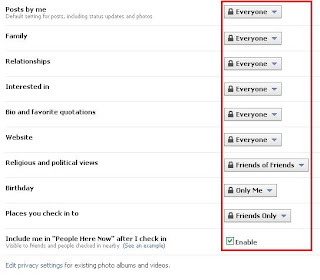






Comments
i'm lee croucher,
Thank our article, it is very helpfull for facebook users, to protect our privacy on facebook, you can find us on facebook using this link lee croucher
u have very gud knowledge and most imprtantly u have the courage to share em with us...thnx a lot
i read your articles now and how you are helping us .
privacy settings are useful