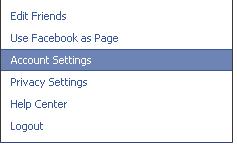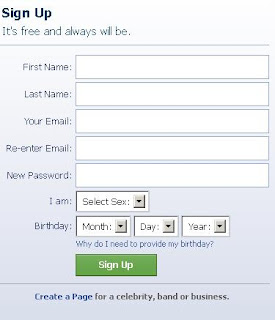How to add top level domain to your blog part -II

At next page you will see your registration form like this, and then you must provide your all detail they have requested. Then press continue button. After you registered with co.cc you must verify your mail address and then log on to your account, after logging it you can setup your domain name, You must setup your new domain name, because it valid only limited period (48 hours). To setup it press on setup button, then you will be display following screen now you can setup it. At this screen select Zone Records option button, Under host name type your domain name organized with co.cc previously steps, under TLT select D1 then type is CNAME, under value type this as accurately this word “ ghs.google.com ”. then press setup button, After completing above options you m ust wait 48 hours, but it will short 4 hours, it will some times that, but maximum time is 48 hours only, Then you can add this URL to your blogger URL, to add this log on to your blogger acc...